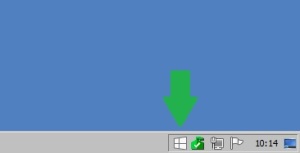Archive
Windows 10 Upgrade Nag Screen
I’ve seen lots of guides on how to remove this GWX app and most of them are incomplete or overkill, so I’ve made a short tutorial myself.
There are at the time of writing a total of 6 Windows “Updates” that are directly related to the “Upgrade” to Windows 10.
All of these can safely be uninstalled, ignored, hidden and forgotten. (unless you want Windows 10)
| Name | Description |
|---|---|
| KB3035583 | Get Windows 10 app in Windows 8.1 and Windows 7 SP1 |
| KB2952664 | Compatibility update for upgrading Windows 7 |
| KB3021917 | Windows 10 Performance Checker for Windows 7 SP1 |
| KB3068708 | Diagnostic and Telemetry service update |
| KB3075249 | This update adds telemetry points to the User Account Control (UAC) feature to collect information on elevations that come from low integrity levels. |
| KB3080149 | Updates the Diagnostics and Telemetry tracking service |
1. First, you’ll have to temporarily deactivate the automatic installation of updates.
– Go to Windows Update, and click “Change Settings” in the task pane (to the left).
– Under the “Important updates”, select “Check for updates, but let me choose wether to download or install them”.
– Click OK, and enter admin credentials if prompted to do so.
2. Then, remove the updates related to the “Upgrade”.
– Go back to Windows Update, and click “Installed Updates” in the bottom of the Task Pane.
– For each update, do the following:
* Copy and paste the name of update into the search box.
* Right click the update when it shows up.
* Click uninstall.
* select Reboot Later.
3. Let Windows Update look for updates.
– Go back to Windows Update, and click “Check for updates” in the task pane.
– When Windows update tells you there are available updates, click to see which are available.
– Uncheck all updates
– Right click each of the ones you just uninstalled and select “Hide update”.
4. Reboot your computer.
5. Re-Activate automatic updates.
– Go to Windows Update, and click “Change Settings” in the task pane.
– Under the “Important updates”, select “Install updates automaticly (recommended)”.
– Click OK, and enter admin credentials if prompted to do so.
Enjoy your Windows 7 until support ends in 2020 🙂