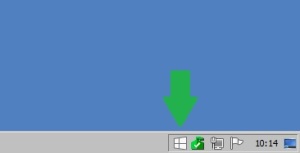Archive
Windows 10 Upgrade Nag Screen
I’ve seen lots of guides on how to remove this GWX app and most of them are incomplete or overkill, so I’ve made a short tutorial myself.
There are at the time of writing a total of 6 Windows “Updates” that are directly related to the “Upgrade” to Windows 10.
All of these can safely be uninstalled, ignored, hidden and forgotten. (unless you want Windows 10)
| Name | Description |
|---|---|
| KB3035583 | Get Windows 10 app in Windows 8.1 and Windows 7 SP1 |
| KB2952664 | Compatibility update for upgrading Windows 7 |
| KB3021917 | Windows 10 Performance Checker for Windows 7 SP1 |
| KB3068708 | Diagnostic and Telemetry service update |
| KB3075249 | This update adds telemetry points to the User Account Control (UAC) feature to collect information on elevations that come from low integrity levels. |
| KB3080149 | Updates the Diagnostics and Telemetry tracking service |
1. First, you’ll have to temporarily deactivate the automatic installation of updates.
– Go to Windows Update, and click “Change Settings” in the task pane (to the left).
– Under the “Important updates”, select “Check for updates, but let me choose wether to download or install them”.
– Click OK, and enter admin credentials if prompted to do so.
2. Then, remove the updates related to the “Upgrade”.
– Go back to Windows Update, and click “Installed Updates” in the bottom of the Task Pane.
– For each update, do the following:
* Copy and paste the name of update into the search box.
* Right click the update when it shows up.
* Click uninstall.
* select Reboot Later.
3. Let Windows Update look for updates.
– Go back to Windows Update, and click “Check for updates” in the task pane.
– When Windows update tells you there are available updates, click to see which are available.
– Uncheck all updates
– Right click each of the ones you just uninstalled and select “Hide update”.
4. Reboot your computer.
5. Re-Activate automatic updates.
– Go to Windows Update, and click “Change Settings” in the task pane.
– Under the “Important updates”, select “Install updates automaticly (recommended)”.
– Click OK, and enter admin credentials if prompted to do so.
Enjoy your Windows 7 until support ends in 2020 🙂
SD2SNES Setup Tutorial
When I got this great flashcart I found no guide or tutorial to set it up, so I’ll write the steps here in a easy to follow numbered list 😉
First i tried the latest firmware (0.1.5), and found that my SNES would hang in the SD2SNES menu all the time, but if I started a game it all worked perfect. Then I tried 0.1.4a, that worked great 🙂
First, I'll advise that you format your SD card to get rid of any file system errors.Just use the normal Windows formatter and format it as FAT32 with default cluster sizes.
Getting firmware from the official sd2snes blog, here's a direct link to the downloads section.
Download the latest firmware (except 0.1.5) and extract the zip to the sd card. There should now be an sd2snes folder in the root of the sd card containing:
bsxpage.bin
cx4.bin
firmware.img
fpga_base.bit
fpga_cx4.bit
menu.bin
sd2snes.db
sd2snes.dir
Now you need to get some extra files and add them to the sd2snes folder:
dsp1.bin
dsp1b.bin
dsp2.bin
dsp3.bin
dsp4.bin
st0010.bin
I found these at Stone Age Gamer. Go to the SD2SNES page, click downloads, and download the files. Extract them to the SD2SNES folder on the SD card.
Now create a new folder on SD root, and put your roms in it. Do not put roms in the SD2SNES folder, since that's a system folder, and it won't show up in the menu.
Safely remove SD card, then put it in your SD2SNES. Put the SD2SNES in your SNES, then power it up.
Enjoy playing 🙂
Edit:
There’s a setup guide for the SD2SNES at the downloads page on the official SD2SNES blog. I just didn’t remember at the time of writing.
Everdrive N8 Cheats Tutorial
If after setting up the N8, you find that earlier generation games are too hard, this guide is for you 🙂
- Find cheats for your game in GameGenie format.
- Open Notepad
- Paste the cheats you want to use into notepad
halves of code should be separated by “-” for example ZEXP-YGLA or SXI-OPA
code separation doesn’t matter, but I have one code for each line in my files. - Save file as 8-bit ansi text format. And use the name of the game, and name of cheats for filename.
- You should only add the cheats you want to use, since you can’t select cheats. ALL cheats in the file you load will be activated.
- When EDN8 is in NES, and NES is powered on, find the game you want, select “Select Only”
- Select your cheats file and load it.
- Press “START” on your controller to launch game with cheats 🙂
Everdrive N8 Setup Tutorial

The reason for this post is that there’s not any good tutorials/guides on how to set this up.
When I write things in quotes, you should use what’s between the quote signs, and EXACTLY like i’ve written it.
The first thing you’ll need is the cart (EDN8: Stoneage Gamer, Retrogate), an SD card, and a computer that can access the SD card.
When you have those things you can just follow these steps to get it working.
- Format SD Card
This step is important, because it’ll remove any file system errors on the card.
Krikzz himself recomend you just use windows to format cards and copy roms. - Make Firmware folder on SD Card
create a folder on the root of the SD Card, and name it “EDFC” - Download & Extract Firmware
The best place to get this is from the manufacturer’s site (krikzz.com) (Direct link to EDN8 Firmwares)
Download the latest firmware, and extract it to the EDFC folder on SD root. - Make folder for roms
Make a new folder on SD root, anme it whatever you like, and put the roms in it. - Safely eject SD card, and put it in your EDN8
- Put EDN8 in NES
- Power on your NES
If NES power light just keeps blinking, the EDN8 isn’t set to your region. To fix this, just press the RESET button on your NES repeatedly 5-7 times. - Play games:
open folders/select files with “B” button
go back with “A” button
start previously loaded game with “START” button
open menu with “SELECT” button
go up / down file lists with “Up” / “Down”
next / previous page in file list is accessed with “Left” and “Right”